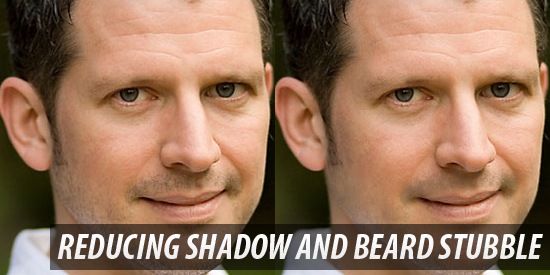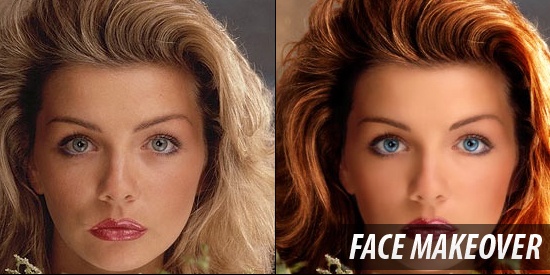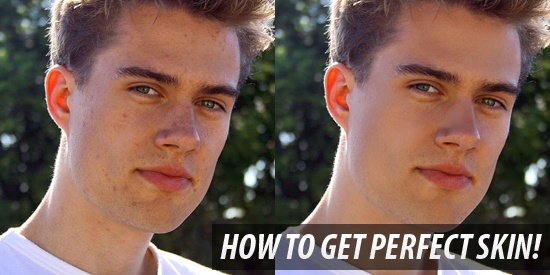Following on from our post which showcased SEO Wordpress Plugins, we have found some more that could be of specific help. As you know, bringing in traffic to the blog is everything, and the more of it you have the better.
So here are some more SEO plugins for Wordpress, that will help you search engine optimize your blog in some way or another, and with Google, MSN, and Yahoo knowing what you are about, can only help your genius be recognised by the world.
SEO friendly and HTML valid subheadings. It is possible for some Wordpress themes to confuse your sub header tags based on the page they are displayed on. As some elements of SEO are geared around optimizing the header tags, this is not really a good thing where SEO is concerned. This plugin moves the goal posts and the sub header tags down one step in the hierarchical tree by making h1 h2, and h2 h3, and so on and so fourth. Keeping everything SEO sweet.
SEO friendly Images. Images are great for blogs as they give them a certain something, the downside is they are not searchable unless they have alt and title tags. This little beauty gives the pictures alt and title tags so search engines can index them properly. Also, if someone is searching for your image and they find one on your blog that they like, it has also become a good traffic puller. Think about it.
SEO No Duplicate Wordpress Plugin. If you have duplicated content on your blog, then this little plugin will allow you to tell search engines which one should be indexed by search engines, and which one should not. This is handy if you have work you are proud of, that is to be seen by the world, and work that should never be seen not even by you. Not that I feel you have much of the latter?
SEO Post Link. Search engines are fussy, and if the title of your blog is too long they don’t like it. It is not a marmite type of scenario either, so it is not the case that some search engines like it, some don’t, none of them do. If your blog title has more letters in it than a title of a song in the Mary Poppins film, don’t despair. This plugin will cut some of the words from the URL from a list of inbuilt keywords, so when the URL is posted it is search engine friendly. Phew! Also, you can limit the number of characters in it as well. Wonderful stuff.
SEO Smart Links. We all know that interlinking your blog with other blogs gets the word out there. It is a good way to get people in the groove of whatever it is you are trying to do. This clever ditty will take much of the tedium and hard work out of it, by linking to URLs specified by you through a keyword system. You can also specify “nofollow” and “openwindow” commands for the broken links. If only we had plugins like this for real life!
Hopefully, now you have more SEO plugins for Wordpress as well as the exciting and sexy SEO plugins for Wordpress, you will soon have so much traffic to your blog, that a retirement plan in Bermuda is not out of the question. If you are not quite there yet, we are planning a third go at SEO plugins soon, so stay tuned, sit tight, and order those Bermuda brochures. You might be needing them soon!
Read More!